Hello friends, iss photoshop tutorial me aap sabhi ka ek baar fir se swagat hai. Aaj ki iss post me mein aapko adobe photoshop me marquee tool ke bare me bataunga. Photoshop me marquee tool kya hai aur marquee tool ka use kaise karte hai. Iski puri jankari iss post me janenge to chaliye start karte hai.
Marquee tool most useful aur basic photoshop selection tool hai. Jiski help se kisi bhi image or photo ka geometric shapes ko draw kar sakte hai. Marquee tool se specially rectangular, elliptical, single row aur single column shape select kar sakte hai. Kisi bhi photo ko select karne ke liye marquee selection tool photoshop me bahut hi useful hai.
Marquee tool ke kaun kaunse type hai, aur unke kya kya kaam hai. Ya fir marquee tool ke sabhi types ke kya kya kaam hai. Inn saabhi ki jankari aaj iss post me mein aapko batane wala hu. To agar aap marquee tool ke puri detail janana chahte hai to iss post ko dhyan se padhe.
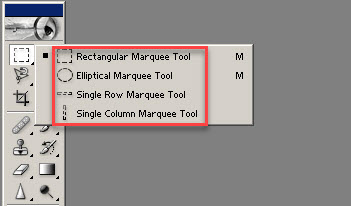
Photoshop selection tool yani ki marquee tool ka use karne ke liye sabse pehle koi bhi image/photo ko photoshop me open kijiye. Photoshop me koi bhi photo open karne ke liye sabse pehle ctrl+o button press kare. Ya fir photoshop script me double click kare. Ab apne computer ke according photo ka path choose kar photo ko select kar lijiye. Marquee tool ke sabhi sub tool ko use karne ke liye marquee tool par right click karna hai. Photo open hone ke baad marquee tool ka use kaise karna hai aaiye janate hai.

Photo ke kisi bhi part ko select karne ke liye start point par mouse se click hold karte hue end point par drag kare aur click chhod dijiye. Ab jo bhi part aapne select kiye hai vo square select ho jayega. Ab iss part ko aap other photo par paste kar sakte ho ya same photo par hi other place par set kar sakte hai. Iska use rectangular mode me hi kar sakte hai isliye jiss photo ko rectangular mode me cut copy paste karna ho to iss tool ka use kar sakte ho.
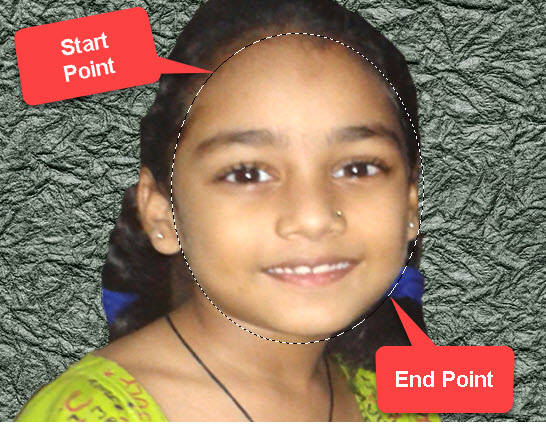
Iske liye marquee tool par right click kijiye aur elliptical marquee tool ko select kar lijiye. Ab photo ya photo ke kisi bhi part ko select karne ke liye start point par click kijiye. Aur mouse se click hold karte hue end point par drag karke chhod dijiye. Aapka selection elliptical mode me ho jayega. Ab chahe to same photo par ya kisi other photo par elliptical part paste kar sakte ho.

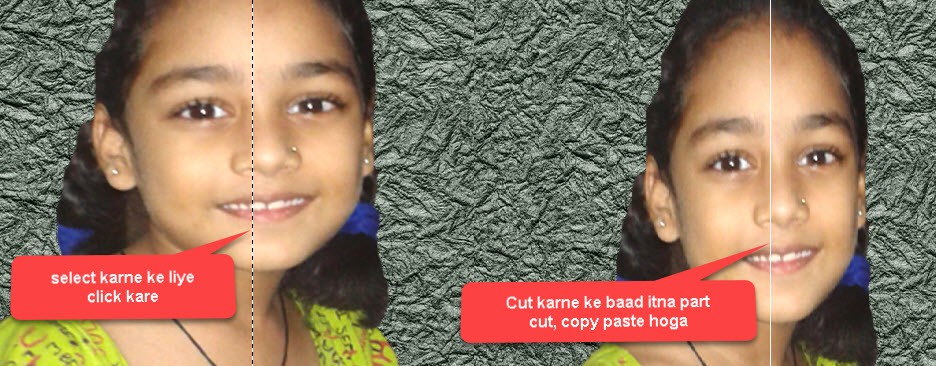
To dosto ye thi photoshop selection tool yani ki marquee tool ki puri jankari. Iss tarah se aap marquee tool ka use easily kar sakte hai. Ummed hai aapko ye jankari helpful lagi hogi.
Dosto marquee tool ka use kaise karte hai aur kaise marquee tool ke sub tools ka use karte hai ab aap jaan gaye honge. Fir bhi aapka koi saval ho marquee tool se related to comment jarur kare. Post helpful laga ho to social site par share karna na bhule.
Marquee tool most useful aur basic photoshop selection tool hai. Jiski help se kisi bhi image or photo ka geometric shapes ko draw kar sakte hai. Marquee tool se specially rectangular, elliptical, single row aur single column shape select kar sakte hai. Kisi bhi photo ko select karne ke liye marquee selection tool photoshop me bahut hi useful hai.
Marquee tool ke kaun kaunse type hai, aur unke kya kya kaam hai. Ya fir marquee tool ke sabhi types ke kya kya kaam hai. Inn saabhi ki jankari aaj iss post me mein aapko batane wala hu. To agar aap marquee tool ke puri detail janana chahte hai to iss post ko dhyan se padhe.
Adobe Photoshop Me Marquee Tool Ka Use Kaise Kare
Iske baad aapke man me ye sawal nahi rahega ki marquee tool ka istemal kaise karte hai. Ya marquee tool ka istemal kisliye kiya jata hai. Aap niche image me dekh sakte hai ki marquee tool ke 4 sub tools hai. Rectangular marquee tool, elliptical marquee tool, single row marquee tool aur single column marquee tool. Inn sabhi tool ka use kaise karte hai aaiye one by one janate hai.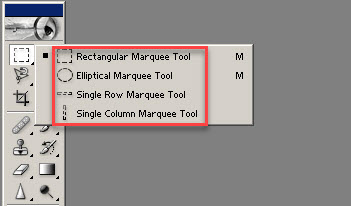
Photoshop selection tool yani ki marquee tool ka use karne ke liye sabse pehle koi bhi image/photo ko photoshop me open kijiye. Photoshop me koi bhi photo open karne ke liye sabse pehle ctrl+o button press kare. Ya fir photoshop script me double click kare. Ab apne computer ke according photo ka path choose kar photo ko select kar lijiye. Marquee tool ke sabhi sub tool ko use karne ke liye marquee tool par right click karna hai. Photo open hone ke baad marquee tool ka use kaise karna hai aaiye janate hai.
Rectangular Marquee Tool
Photoshop selection tool yani ki marquee tool me rectangular marquee tool ek sub tool hai. Ye tool bhi selection ke liye istemal kiya jata hai. Rectangular marquee tool ki help se aap kisi bhi photo ko ya photo ke kisi part ko square shape me select kar sakte hai.
Photo ke kisi bhi part ko select karne ke liye start point par mouse se click hold karte hue end point par drag kare aur click chhod dijiye. Ab jo bhi part aapne select kiye hai vo square select ho jayega. Ab iss part ko aap other photo par paste kar sakte ho ya same photo par hi other place par set kar sakte hai. Iska use rectangular mode me hi kar sakte hai isliye jiss photo ko rectangular mode me cut copy paste karna ho to iss tool ka use kar sakte ho.
Elliptical Marquee Tool
Rectangular marquee tool ke baad ab baari hai elliptical marquee tool ki. Elliptical marquee tool ka use bhi adobe photoshop me selection karne ke liye hi kiya jata hai. Elliptical marquee photoshop me andaakar selection karne ke liye use hota hai. Yani ki kisi bhi photo ya kisi bhi photo ke part ko aap andaakar shape me select kar sakte hai aur paste kar sakte hai.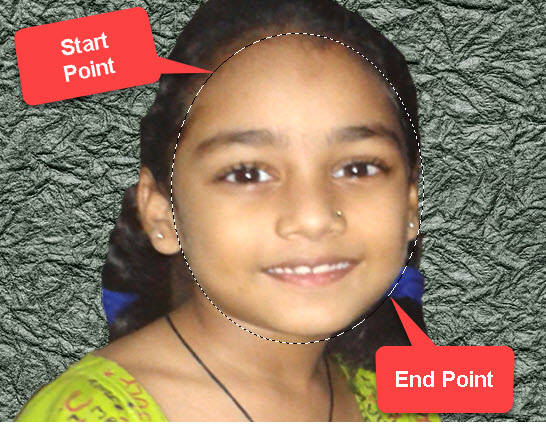
Iske liye marquee tool par right click kijiye aur elliptical marquee tool ko select kar lijiye. Ab photo ya photo ke kisi bhi part ko select karne ke liye start point par click kijiye. Aur mouse se click hold karte hue end point par drag karke chhod dijiye. Aapka selection elliptical mode me ho jayega. Ab chahe to same photo par ya kisi other photo par elliptical part paste kar sakte ho.
Single Row Marquee Tool
Single row marquee tool se puri photo par row wise aur one pixel high selection hota hai. Niche image me dekh sakte hai ki iss tool se photo ka row wise kitna part select hoga hai.
Single Column Marquee Tool
Single row maquee tool ki tarah hi single column marquee tool bhi kaam karta hai. Isme bhi puri photo par one pixel selection hota hai. But selection column wise hota hai niche image dekhe.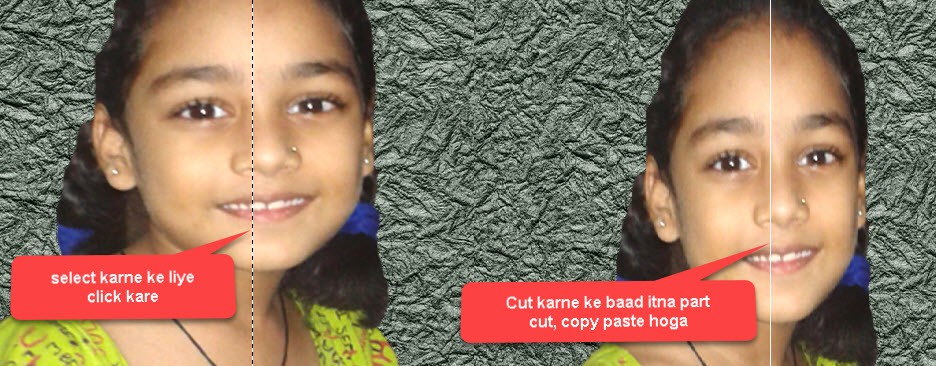
To dosto ye thi photoshop selection tool yani ki marquee tool ki puri jankari. Iss tarah se aap marquee tool ka use easily kar sakte hai. Ummed hai aapko ye jankari helpful lagi hogi.
Dosto marquee tool ka use kaise karte hai aur kaise marquee tool ke sub tools ka use karte hai ab aap jaan gaye honge. Fir bhi aapka koi saval ho marquee tool se related to comment jarur kare. Post helpful laga ho to social site par share karna na bhule.


ConversionConversion EmoticonEmoticon